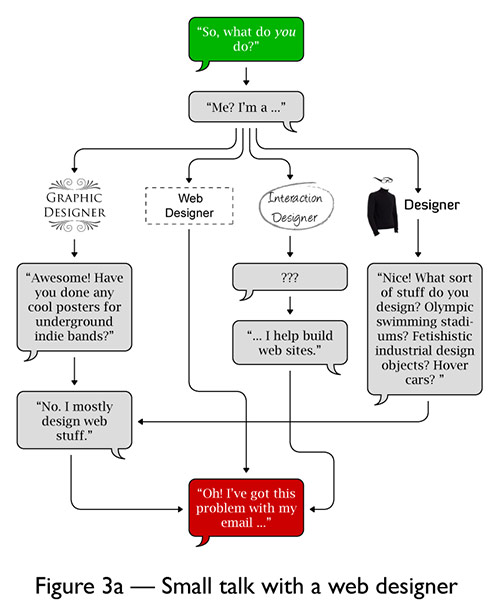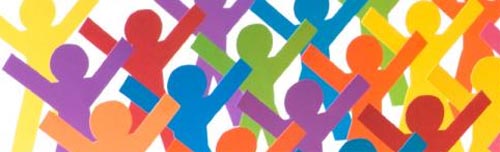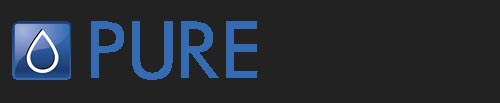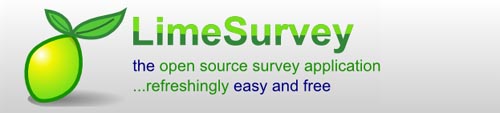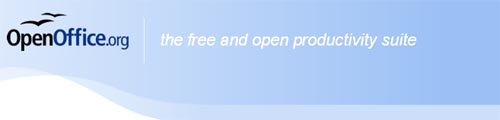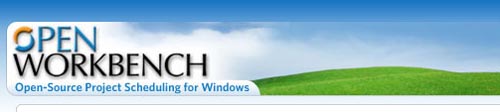Written by lifehacker

Summer’s ending, and with it goes a certain sense of taking it easier, relaxing a bit at the office–you know, caching up on all that YouTube browsing you skip when there’s real work to be done. The popular video sharing site is a great resource (and source of entertainment) that gets better with the right add-ons, plug-ins, third-party tools, and clever usage. Let’s take a look at the best ways to get better video, download clips, and just find the video you’re looking for at YouTube, so you can get more from your guilty pleasure.
10. Paste together YouTube clips, no editor necessary.
Even without iMovie or another paid-for editor, you can use the ridiculously vast realm of YouTube videos to patch together funny/poignant/clever projects. Free tools like Yahoo’s JumpCut can take in the FLV and other format video clips you downloaded using the other tools in this list. Want to patch together your own clip-sing-along in the style of BarackRoll? Creator Hugh Atkin says he used Google’s political video search tool to find all the relevant words and copy them. Now it’s just a matter of finding the time to pull it off…
9. Sort all your YouTube links in Gmail with Xoopit.
 If your inbox is anything like ours, you get a regular stream of YouTube links from friends, relatives, friends-of-friends, friends-of-relatives-of-friends … and you only occasionally click through. Gmail add-on Xoopit lets you sort and run through all those links, playing them right from within Gmail. It’s an easy way to avoid hurting that avid linker’s feelings the next time they ask you if you saw that hilarious Amy Winehouse parody.
If your inbox is anything like ours, you get a regular stream of YouTube links from friends, relatives, friends-of-friends, friends-of-relatives-of-friends … and you only occasionally click through. Gmail add-on Xoopit lets you sort and run through all those links, playing them right from within Gmail. It’s an easy way to avoid hurting that avid linker’s feelings the next time they ask you if you saw that hilarious Amy Winehouse parody.
8. Get baked-in improvements with Better YouTube.
 You’ll have to excuse the horn-tooting, but we’ve put together a Firefox extension that combines some of the best JavaScript we’ve seen for YouTube and makes them all in check-on, check-off usable for any Firefox browser. The Better YouTube Firefox extension empowers you to keep videos from auto-playing, put clips in a wide-screen, no-distraction background, and embeds download links on every clip. If you’re a serious YouTube user, there probably isn’t something here you’ll find useful.
You’ll have to excuse the horn-tooting, but we’ve put together a Firefox extension that combines some of the best JavaScript we’ve seen for YouTube and makes them all in check-on, check-off usable for any Firefox browser. The Better YouTube Firefox extension empowers you to keep videos from auto-playing, put clips in a wide-screen, no-distraction background, and embeds download links on every clip. If you’re a serious YouTube user, there probably isn’t something here you’ll find useful.
7. Download audio from videos.
 There are a lot of great live performances lurking around YouTube, many of which have never seen the light of day in the recorded audio realm. To jump those jams into your playlist, use a web-based converter like VidToMP3, or follow one intrepid LH reader’s guide to recording and converting YouTube vids into MP3. It may take a few more steps, but Matt’s guide will still work, while many web-based hacks end up on the pile of dead-end links.
There are a lot of great live performances lurking around YouTube, many of which have never seen the light of day in the recorded audio realm. To jump those jams into your playlist, use a web-based converter like VidToMP3, or follow one intrepid LH reader’s guide to recording and converting YouTube vids into MP3. It may take a few more steps, but Matt’s guide will still work, while many web-based hacks end up on the pile of dead-end links.
6. Get around international video restrictions.
 This summer’s Olympics has been a good lesson in the necessity of working around networks’ and video providers’ often ridiculous restrictions based on location and timing. On YouTube, there’s often a simple work-around, as explained by the Google Operating System blog. Most YouTube links look like this:
This summer’s Olympics has been a good lesson in the necessity of working around networks’ and video providers’ often ridiculous restrictions based on location and timing. On YouTube, there’s often a simple work-around, as explained by the Google Operating System blog. Most YouTube links look like this:
http://www.youtube.com/watch?v=VIDEOID
You’ll find a string of characters where VIDEOID is. Copy that string, and paste it like so:
https://youtube.com/watch?v=VIDEOID
You’ll get a copy of the video meant for embedding, one that doesn’t care as much about where you’re watching from.
5. Search YouTube videos on a timeline.
 Free video timeline creator TimeTube is one of those tools that you should never head to while on deadline. Those without willpower issues, however, can find fascinating looks at the evolution of trends, organize TV and news clips for a wider view, and even get a little research done on current or net-related topics. It also definitely helps narrow down your searching when the results list is enormously unmanageable.
Free video timeline creator TimeTube is one of those tools that you should never head to while on deadline. Those without willpower issues, however, can find fascinating looks at the evolution of trends, organize TV and news clips for a wider view, and even get a little research done on current or net-related topics. It also definitely helps narrow down your searching when the results list is enormously unmanageable.
4. Get videos delivered TiVo-style with Miro.
 You could, if you wanted, keep track of all your favorite net-based video shows in a feed reader or just wait to hear about them a week after they’re released. Or you could use the free, cross-platform Miro player to turn your computer into a TiVo for net video. As Gina detailed in her look at Miro, the software keeps track of what you’ve watched, auto-recycles stuff you probably won’t get to, and otherwise does a smart job of handling video streams. And if you want to hook Miro up to your real TV, it’s got the chops to go full-screen with any format.
You could, if you wanted, keep track of all your favorite net-based video shows in a feed reader or just wait to hear about them a week after they’re released. Or you could use the free, cross-platform Miro player to turn your computer into a TiVo for net video. As Gina detailed in her look at Miro, the software keeps track of what you’ve watched, auto-recycles stuff you probably won’t get to, and otherwise does a smart job of handling video streams. And if you want to hook Miro up to your real TV, it’s got the chops to go full-screen with any format.
3. Turn YouTube searches into vidcast feeds.
 YouTube offers up a few RSS feeds of videos-“Recently Featured,” “Top Favorites Today,” and the like-but not for inpidual searches, the kind you’d make if you were keeping up with The Guild or keeping on top of the latest Xbox 360 hacks. YouTube Podcaster, a free service from vixy.net (who also provide a nifty converter you’ll see below), makes YouTube videos as easy to grab and watch as podcasts. Enter in your search URL, copy the iTunes link, and you’ll get an on-demand feed of videos that meet your criteria. You’ll want to be specific, but skipping the comments and stream loading time are your rewards.
YouTube offers up a few RSS feeds of videos-“Recently Featured,” “Top Favorites Today,” and the like-but not for inpidual searches, the kind you’d make if you were keeping up with The Guild or keeping on top of the latest Xbox 360 hacks. YouTube Podcaster, a free service from vixy.net (who also provide a nifty converter you’ll see below), makes YouTube videos as easy to grab and watch as podcasts. Enter in your search URL, copy the iTunes link, and you’ll get an on-demand feed of videos that meet your criteria. You’ll want to be specific, but skipping the comments and stream loading time are your rewards.
2. Watch YouTube on TV.
 Many web videos are perfect for quick desktop scanning, but YouTube also contains entire series and longer clips-especially those with higher resolutions available-that make for great couch fare. If you’ve got a classic Xbox or a Windows Media Center hooked up to the tube, you can flip your Xbox into a YouTube-friendly media center, or add YouTube capabilities to that Microsoft-built box with free plug-in Yougle. Now you can force your already-sitting friends to catch up on Chad Vader and all your other I-swear-it’s-funny-just-watch memes.
Many web videos are perfect for quick desktop scanning, but YouTube also contains entire series and longer clips-especially those with higher resolutions available-that make for great couch fare. If you’ve got a classic Xbox or a Windows Media Center hooked up to the tube, you can flip your Xbox into a YouTube-friendly media center, or add YouTube capabilities to that Microsoft-built box with free plug-in Yougle. Now you can force your already-sitting friends to catch up on Chad Vader and all your other I-swear-it’s-funny-just-watch memes.
1. Make videos easy to download.
 If you want to stash a YouTube clip away for editing or watching without the net, you’ve definitely got options. Internet Explorer users might appreciate YouTube File Hack, which grabs FLV files for you. The Better YouTube Firefox extension, crafted by our own site editor, adds a simple “Download this video” link to any YouTube page, and the All-In-One Video Bookmarklet is a nice cross-browser conversion tool. If you’re away from your own setup, Vixy.net and Viddownloader are your go-to sites for downloading clips. As for watching FLV files, we like and use the cross-platform VLC player.
If you want to stash a YouTube clip away for editing or watching without the net, you’ve definitely got options. Internet Explorer users might appreciate YouTube File Hack, which grabs FLV files for you. The Better YouTube Firefox extension, crafted by our own site editor, adds a simple “Download this video” link to any YouTube page, and the All-In-One Video Bookmarklet is a nice cross-browser conversion tool. If you’re away from your own setup, Vixy.net and Viddownloader are your go-to sites for downloading clips. As for watching FLV files, we like and use the cross-platform VLC player.
What are your favorite tricks for getting the most out of YouTube? Post ’em up in the comments.





 Just a temporal hop, skip and a jump away is 2009’s live-action big screen version of Katsuhiro Otomo’s Akira, but if the American adaptation of the manga/anime phenomenon that launched a thousand otaku is a smash success, what treasured classics of Japanese culture will Hollywood choose to to adapt next? Below the jump, we put on our robe and cultural raider hat and pick five golden temples of science-fiction manga and anime for studios to pillage and plunder.
Just a temporal hop, skip and a jump away is 2009’s live-action big screen version of Katsuhiro Otomo’s Akira, but if the American adaptation of the manga/anime phenomenon that launched a thousand otaku is a smash success, what treasured classics of Japanese culture will Hollywood choose to to adapt next? Below the jump, we put on our robe and cultural raider hat and pick five golden temples of science-fiction manga and anime for studios to pillage and plunder. Super Dimension Fortress Macross: Well, yeah. Big ass robots are pretty much a given, what with the success of Transformers. And while the mecha of SDMF don’t transform into cool cars or panty vending machines, they have a secret weapon in the battle for big money franchises: this epic tale of war between humanity and an alien race was adapted as the first segment of the Robotech cartoon. That series, which ran in the U.S. in 1985, gave many Americans their first crucial taste of anime action filtered through a sweeping storyline. As if that wasn’t enough, Super Dimension Fortress Macross features a love triangle between two military officers and a pop idol, enough twists and turns to put Battlestar Galactica to shame, and characters with big, big hair. Like, “hey, I could skydive onto that,” big. Once he’s through having his way with Watchmen, we want to see Zack Snyder take Super Dimension Fortress Macross and make it the big screen franchise of cheesy awesomeness most of us have been waiting for without even knowing it.
Super Dimension Fortress Macross: Well, yeah. Big ass robots are pretty much a given, what with the success of Transformers. And while the mecha of SDMF don’t transform into cool cars or panty vending machines, they have a secret weapon in the battle for big money franchises: this epic tale of war between humanity and an alien race was adapted as the first segment of the Robotech cartoon. That series, which ran in the U.S. in 1985, gave many Americans their first crucial taste of anime action filtered through a sweeping storyline. As if that wasn’t enough, Super Dimension Fortress Macross features a love triangle between two military officers and a pop idol, enough twists and turns to put Battlestar Galactica to shame, and characters with big, big hair. Like, “hey, I could skydive onto that,” big. Once he’s through having his way with Watchmen, we want to see Zack Snyder take Super Dimension Fortress Macross and make it the big screen franchise of cheesy awesomeness most of us have been waiting for without even knowing it. Parasyte: Hitoshi Iwaaki’s manga is the strangely satisfying marriage of Spider-Man and Invasion of the Body Snatchers: a failed attempt by an alien invader to take over the brain of Shinichi Izumi has left it in control of his right hand, and teen and alien must form an uneasy alliance to avoid being found out by Shinichi’s culture or killed by the aliens that have infiltrated it. Blending paranoia, frenzied fight scenes, and meditations on what it means to be human, Parasyte takes the most painful subtext of puberty-that your body has become something strange and not quite in your control, and now you’re an outsider as a result-and serves it up as delicious, delicious crazy. (No wonder Del Rey’s current adaptation is the second time the series has been brought to the USA.) Rumors abound that Jim Henson’s studio and producer Don Murphy are already working to bring it to the big screen, but screw that noise: let Peter Jackson get his hands on the material, and make it as a bloody bookend to his adaptation of Alice Sebold’s The Lonely Bones (and a loose companion piece to his classic Braindead (or Dead-Alive, as it’s known over here)).
Parasyte: Hitoshi Iwaaki’s manga is the strangely satisfying marriage of Spider-Man and Invasion of the Body Snatchers: a failed attempt by an alien invader to take over the brain of Shinichi Izumi has left it in control of his right hand, and teen and alien must form an uneasy alliance to avoid being found out by Shinichi’s culture or killed by the aliens that have infiltrated it. Blending paranoia, frenzied fight scenes, and meditations on what it means to be human, Parasyte takes the most painful subtext of puberty-that your body has become something strange and not quite in your control, and now you’re an outsider as a result-and serves it up as delicious, delicious crazy. (No wonder Del Rey’s current adaptation is the second time the series has been brought to the USA.) Rumors abound that Jim Henson’s studio and producer Don Murphy are already working to bring it to the big screen, but screw that noise: let Peter Jackson get his hands on the material, and make it as a bloody bookend to his adaptation of Alice Sebold’s The Lonely Bones (and a loose companion piece to his classic Braindead (or Dead-Alive, as it’s known over here)). FLCL: An Original Video Animation (OVA) from 2000, FLCL has a lot in common with Akira: you’ve got people hollering and jumping off motorized two wheelers while strange growths shoot out of the foreheads of pained adolescents. But whereas Akira takes creator Katsuhiro Otomo’s memories of growing up during the turbulent period of 1960s Japan and transmutes it into a serious sci-fi epic, FLCL stems from the shock contemporary culture can bring to a lonely kid growing up in a small town, whipping the story into a wild-eyed froth of rampaging robots, crazy vespa-riding women, and bass guitar centered fight scenes. Benjamin Button, Shmenjamin Shmutton: we want to see David Fincher in full-on Fight Club mode try to match the brio of this series’ animated anarchy.
FLCL: An Original Video Animation (OVA) from 2000, FLCL has a lot in common with Akira: you’ve got people hollering and jumping off motorized two wheelers while strange growths shoot out of the foreheads of pained adolescents. But whereas Akira takes creator Katsuhiro Otomo’s memories of growing up during the turbulent period of 1960s Japan and transmutes it into a serious sci-fi epic, FLCL stems from the shock contemporary culture can bring to a lonely kid growing up in a small town, whipping the story into a wild-eyed froth of rampaging robots, crazy vespa-riding women, and bass guitar centered fight scenes. Benjamin Button, Shmenjamin Shmutton: we want to see David Fincher in full-on Fight Club mode try to match the brio of this series’ animated anarchy. 20th Century Boys: The toast of scanlators worldwide and a huge hit in its native Japan, 20th Century Boys is the most ambitious work Naoki Urasawa has undertaken, spanning more than forty years, dozens of characters, and twenty-two collected volumes. (His previous work, Monster, was no slouch either-a crime thriller set in Eastern Germany that reads like a cross between The Fugitive and Silence of the Lambs, Monster ran for six years and was collected in eighteen volumes.) While 20th Century Boys takes its name from a T. Rex song, its hook seems like a Stephen King novel on steroids: a group of old friends in the ’90s try to figure out the link between a destructive cult leader and their forgotten childhood fantasies. Meanwhen, in 2014, a young woman tries to figure out what happened to them. While Lar von Trier has the chops to keep so many characters and so many stories moving along, he lacks the warmth and affection Urasawa brings to his characters. Let Best of Youth‘s Marco Tullio Giordana give it a shot-his five hour epic from 2003 covers a similarly vast swath of time.
20th Century Boys: The toast of scanlators worldwide and a huge hit in its native Japan, 20th Century Boys is the most ambitious work Naoki Urasawa has undertaken, spanning more than forty years, dozens of characters, and twenty-two collected volumes. (His previous work, Monster, was no slouch either-a crime thriller set in Eastern Germany that reads like a cross between The Fugitive and Silence of the Lambs, Monster ran for six years and was collected in eighteen volumes.) While 20th Century Boys takes its name from a T. Rex song, its hook seems like a Stephen King novel on steroids: a group of old friends in the ’90s try to figure out the link between a destructive cult leader and their forgotten childhood fantasies. Meanwhen, in 2014, a young woman tries to figure out what happened to them. While Lar von Trier has the chops to keep so many characters and so many stories moving along, he lacks the warmth and affection Urasawa brings to his characters. Let Best of Youth‘s Marco Tullio Giordana give it a shot-his five hour epic from 2003 covers a similarly vast swath of time. Nausicaä of the Valley of the Wind: Finally, if Hollywood is crazy enough to tackle such a groundbreaking classic as Akira, why not let it try other works of manga that’ve had an indisputable impact on the medium? Hayao Miyazaki may rule the world of Japanese animation now, but his anime adaptation of Nausicaä of the Valley of the Wind, his own manga, was only able to cover approximately the first quarter of his tale. As long as Hollywood wants to bite off more than it can chew (for the profit to be garnered by pre-chewing material for the masses), why not have it mount a Lord of the Rings style cycle, covering the entire tale of a princess’s adventures a thousand years after our modern-day civilization has destroyed itself. Epic battles, environmentalism, more opportunities for CGI than you can shake a fistful of sticks at-they’ll eat up Nausicaä in the cineplexes, particularly if you get Alfonso Cuarón on board. Having directed such diverse work as Chldren of Men, Harry Potter and the Prisoner of Azkaban, and Y Tu Mama Tambien, Cuarón’s got the right amount of razzle-dazzle, hippie-dude humanism, and child-eyed wonder. To the extent such a thing can (or should be) attempted, Cuarón is the one to do it.
Nausicaä of the Valley of the Wind: Finally, if Hollywood is crazy enough to tackle such a groundbreaking classic as Akira, why not let it try other works of manga that’ve had an indisputable impact on the medium? Hayao Miyazaki may rule the world of Japanese animation now, but his anime adaptation of Nausicaä of the Valley of the Wind, his own manga, was only able to cover approximately the first quarter of his tale. As long as Hollywood wants to bite off more than it can chew (for the profit to be garnered by pre-chewing material for the masses), why not have it mount a Lord of the Rings style cycle, covering the entire tale of a princess’s adventures a thousand years after our modern-day civilization has destroyed itself. Epic battles, environmentalism, more opportunities for CGI than you can shake a fistful of sticks at-they’ll eat up Nausicaä in the cineplexes, particularly if you get Alfonso Cuarón on board. Having directed such diverse work as Chldren of Men, Harry Potter and the Prisoner of Azkaban, and Y Tu Mama Tambien, Cuarón’s got the right amount of razzle-dazzle, hippie-dude humanism, and child-eyed wonder. To the extent such a thing can (or should be) attempted, Cuarón is the one to do it.