Written by James Yeang
 If you’ve ever used Firefox you’ll appreciate the fact that it’s incredibly easy to use and intuitive right out of the box. This is perhaps one of the key reasons why it now owns 21.5% of the worldwide browser market share, and Internet Explorer is having its worst month yet.
If you’ve ever used Firefox you’ll appreciate the fact that it’s incredibly easy to use and intuitive right out of the box. This is perhaps one of the key reasons why it now owns 21.5% of the worldwide browser market share, and Internet Explorer is having its worst month yet.
Frankly speaking, as Internet speeds continue to increase, the loading times of webpages are becoming increasingly less of an issue. The time saved simply by having a better, more user friendly and clear interface outweighs most gains garnered from a browser which simply loads faster.
Here are 5 excellent tips to make browsing even smoother and faster on Firefox.
1. How to save time by automatically loading the next page
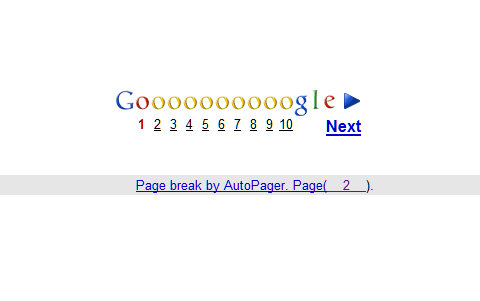
Autopager is a Firefox extension which automatically loads up the next page of a series of web pages and displays it at the bottom of the screen, when you scroll to the end of the page.
For example, if you were to load up a Google Search, and you were unhappy with the page one results, you previously had to click on a link to take you to page 2 of the results. With Autopager, all you do is scroll down – saving you the extra click. Google’s page 2 results would now be appended at the bottom of the page 1 results. Keep scrolling downwards and you’d see page 3, 4 and so on.
By default AutoPager works with a ton of sites, including the New York Times, Digg, and, of course, Google. If you want to add your own custom autopaging to unsupported sites, the site wizard feature makes it easy to so. This extension is a true time saver.
2. How to use keyboard shortcuts to get instant results
Firefox comes with a whole range of keyboard shortcuts so you can really speed things up if you’re a power user. Mozilla lots of different shortcuts on their support page, and here are 5 cool keyboard tricks which would come in handy for all Firefox keyboard newbies:
- Back/Forward Navigation: Alt Left Arrow / Alt Right Arrow
- Complete .com Address : Ctrl+Enter (When you’re in the URL bar)
- Zoom In / Out: Ctrl + / Ctrl –
- Bookmark all tabs: Ctrl Shift D
- Undo closed tab: Ctrl Shift T
MakeUseOf now gives away a printable Firefox chet sheet nicely summarizing the “need to know” shortcuts. Apart from Firefox, there are cheat sheets for Gmail, Windows, Mac OS X and several other.
3. How to NOT get bogged down by 404s
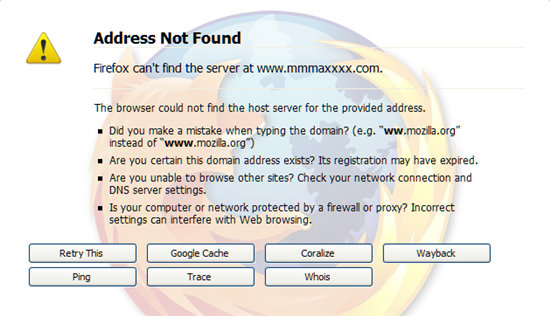
Your favorite website down? Rather than visiting it later, or hitting the refresh button incessantly, you can try installing ErrorZilla, a firefox extension which will add Try Again, Google Cache, Coralize, Wayback, Ping, Trace, and Whois buttons, when a website isn’t found or a web server is down.
Think of it as a much more useful 404 error page where rather than just telling you the page doesn’t exist – it allows you to search and visit cached versions of the page.
4. How to load up web pages faster
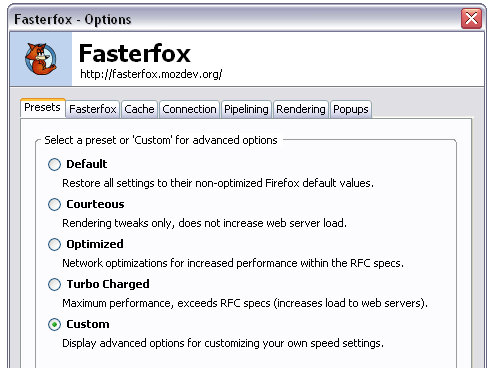
Fasterfox is an extension which dips under the hood to tweak many network and rendering settings such as simultaneous connections, pipelining, cache, DNS cache, and initial paint delay.
Previously, these were tweaks which you had to manually adjust – but now they work right out of the box once you use this handy extension.
5. How to download files faster
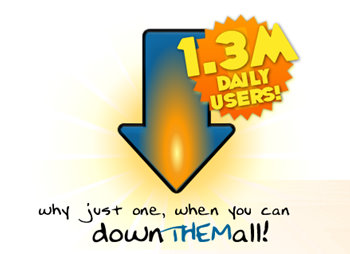
Originally skeptical when I first tried this out, I have been completely blown away by how effective this software is. DownloadThemAll is a free extension which acts as a download manager (meaning you can pause and resume downloads), and download files faster by having them simultaneously download. This is quite possibly my favorite extension out of all five.
So there you have it, 5 speedy tips which will helpfully make your browsing on Firefox an even faster, more powerful experience.
What time saving browsing tips for Firefox do you have? I’d love to hear about them in the comments!
Photo credit: LaiHiu