Written by Tina
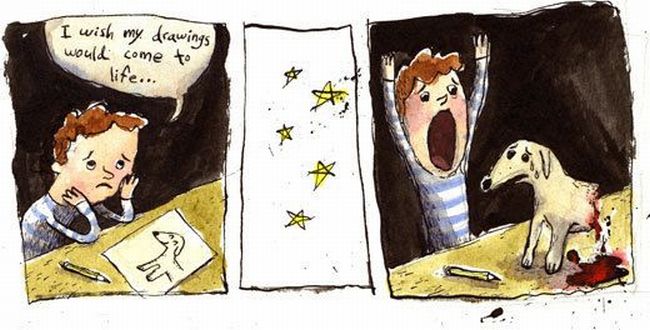
 Presentations – whether they are made with Powerpoint or other applications, are a great way to support a speech, visualize complicated concepts or focus attention on a subject.
Presentations – whether they are made with Powerpoint or other applications, are a great way to support a speech, visualize complicated concepts or focus attention on a subject.
However, a bad presentation can achieve the opposite. Badly designed slides with too much text or bad graphics can distract or worse, irritate the audience.
Here’s is a short guide that will help you create presentations with a professional look and concise content, avoiding the most common mistakes.
Design
The first thing that gives a professional touch to any presentation is the design.
Presentation Helper has a large selection of free Powerpoint templates for a variety of topics. However, whether you download a free template or create your own, keep the following in mind:
1. Compose Slides

- Don’t copy & paste slides from different sources.
- Keep the design very basic and simple. It shall not distract.
- Pick an easy to read font face.
- Carefully select font sizes for headers and text.
- Leave room for highlights, such as images or take home messages.
- Decorate scarcely but well.
- Restrict the room your design takes up and don’t ever let the design restrict your message.
2. Use Consistency
- Consistently use the same font face and sizes on all slides.
- Match colors.
You may use your company logo, highlight headers, create a special frame for figures/images or the whole slide but don’t overload your slides with these elements.
Colors
 A poor choice of colors can shatter a presentation.
A poor choice of colors can shatter a presentation.
If you’re unsure which colors match best, use ColorBlender to get a set of up to six matching colors, simply by moving a set of RGB sliders back and forth.
3. Use Contrast
- Black text on a white background will always be the best but also the most boring choice.
- If you want to play with colors, keep it easy on the eyes and always keep good contrast in mind so that your readers do not have to strain to guess what you’ve typed on your slide.
4. Apply Brilliance
- Carefully use color to highlight your message!
- Don’t weaken the color effect by using too many colors at an instance.
- Make a brilliant choice: match colors for design and good contrast to highlight your message.
Text
5. KISS
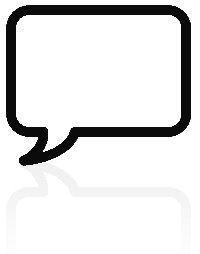
- Keep It Straight and Simple.
- Keywords only.
- No sentences!
- Never read your slides, talk freely.
Remember that your slides are only there to support, not to replace your talk! You’ll want to tell a story, describe your data or explain circumstances, and only provide keywords through your slides. If you read your slides and if you do it slow and badly, the audience will get bored and stop listening.
6. Take Home Message
- Always express a Take Home Message.
- It’s your message, a summary of your data or story.
- Make it a highlight that stands out.
Images
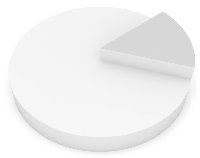 Images are key elements of every presentation. Your audience has ears and eyes – they’ll want to see what you’re talking about, and a good visual cue will help them to understand your message much better.
Images are key elements of every presentation. Your audience has ears and eyes – they’ll want to see what you’re talking about, and a good visual cue will help them to understand your message much better.
7. Add Images
- Have more images in your slides than text.
- But do not use images to decorate!
- Images can reinforce or complement your message.
- Use images to visualize and explain.
- A picture can say more than a thousand words.
If you don’t have your own images, you can browse Flickr or Google’s image search for material. If this is a very public and official presentation however, you need to keep copyrights in mind.
Animations & Media
In animations, there is a fine line between a comic or professional impression. However, animations can be rather powerful tools to visualize and explain complicated matters. A good animation can not only improve understanding, but can also make the message stick with your audience.
8. Don’t Be Silly
- Use animations and media sparingly.
- Use animations to draw attention, for example to your Take Home Message.
- Use animations to clarify a model or emphasize an effect.
Target & Content
 Your target i.e. your audience, defines the content of your presentation. For example, you won’t be able to teach school kids about the complicated matters of economy. However, you may be able to explain what economy is in the first place and why it is important.
Your target i.e. your audience, defines the content of your presentation. For example, you won’t be able to teach school kids about the complicated matters of economy. However, you may be able to explain what economy is in the first place and why it is important.
9. Keep Your Audience In Mind
- What do they know?
- What do you need to tell them?
- What do they expect?
- What will be interesting to them?
- What can you teach them?
- What will keep them focused?
- Answer these questions and boil your slides down to the very essentials.
- In your talk, describe the essentials colorfully and choose your weapons i.e. text, images and animations wisely (see above).
If you lose the attention of your audience, everything will be lost – it won’t matter how ingenious your design ??? or how brilliantly you picked colors and keywords.
10. Practice
A well-prepared and enthusiastic talk will help you convince your audience and maintain their attention. There are some key points that define a good talk.
- Know your slides inside out.
- Speak freely.
- Speak with confidence – loud and clear.
- Don’t speak too fast.
- Maintain eye contact with the audience.
If you’re unsure whether or not you’re doing it right, read this article on How NOT to Give a Presentation.
Finally, in order to prepare a stunning presentation, you may also be interested in the following articles:
Build & Show Presentations Online With 280 Slides by Stefan
Create Awesome Excel & PowerPoint Charts with ChartChooser by Matt
Liven Up Your PowerPoint Presentations With LiveWeb by Jerry
Make Beautiful Online Presentations With Sliderocket by Varun
Give Your Presentations A Boost With ZoomIt by Saikat
What are your tips for a killer presentation? Present them to us in the comments.
Image credits: JadeGordon, eqphotolog, ba1969, danzo08, svilen001, hisks