Written by Kevin Purdy

As the outcry over Google Buzz’s privacy has shown us, it’s smart to explore settings in Gmail, along with other places you’re sharing data with the search giant. Let’s take a look at 10 privacy, convenience, and annoyance fixers you should know.
10. Turn off auto-displayed pictures from Gmail contacts

By default, Gmail hides images embedded into emails from chain letters and unknown sources—and that’s a smart move, given spammers’ tracking tactics and malware tendencies. But it still shows images from contacts you’ve previously sent mail to, which can be a pain if you’ve got relatives who just love hi-larious forwards. Head to your Settings page, and look for the “external content” setting, which you can switch off to always ask you to confirm showing images in any email. If you’ve got just a handful of offenders, open up one of the egregious emails, hit the “Show details” link near the bottom of the to/from/subject details, and click the “don’t display from now on” link. (Original post)
9. Fine-tune Google Apps for your domain
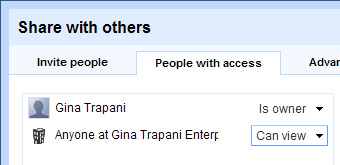
Google Apps, formerly know as Apps for Your Domain, has a lot of goodies tucked inside it for anyone who owns their own site, runs a family name domain, or operates a small business. Unlike Gmail, however, the new features and disabled offerings aren’t as apparent (or blogged about). Gina gave us a great tour of Google Apps, showing how you can control privacy and access, choose which Labs features make it into your domain’s email, and otherwise set up your site to your liking.
8. Prevent Android from automatically signing into Gchat
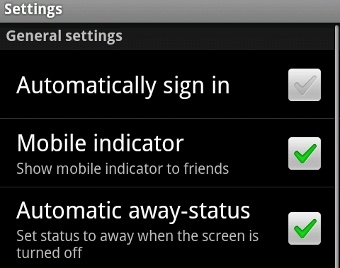
Simple and easy, but also easy to miss: If you’ve got an Android phone and have launched Google Talk from it just once, you might notice that you seem to catch any and all chats throughout the day. That’s because Talk can sit in the background upon launching, ready to pick up messages. That’s fine if that’s what you want, but if you want a choice in the matter, head to the Google Talk app, hit your Menu key, and choose Settings. Un-check the “Automatically sign in” option, hit your back button, and then hit Menu and sign out of Google Talk. You’ll need to sign back in if you’re downloading apps from the Market (odd pairing, indeed), but you’re otherwise free to chat when you want to. (Original post)
7. Turn off Buzz, Chat, and Labs in Gmail
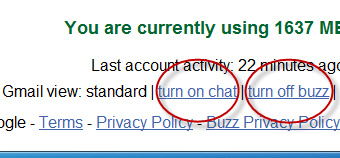
Not big on Buzz? Chat more distracting than useful? Gmail Labs making your inbox feel lag-ish? You can kill all of them, if you’d like, and get back just a plain vanilla inbox. Scroll all the way to the bottom of any page inside Gmail, and at the bottom, you’ll see two links to turn Gmail’s chat sidebar and Buzz inbox on or off. Actually, you don’t really “turn off Buzz” so much as remove it from your inbox, so be sure and check your Buzz settings at your Google Profile, if you have a Google Profile. If Labs features seem to be slowing down, or even breaking, your Gmail experience, you can turn them off entirely by loading Gmail from this URL: https://mail.google.com/mail/?labs=0#. Bookmark it as your main Gmail link, or title it “Gmail (Safe Mode)” if you’d like to still venture into all the goodies on occasion.
6. Disable SafeSearch (or lock it in semi-permanently)
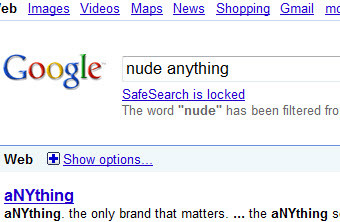 Google’s SafeSearch isn’t an entirely comprehensive solution to preventing impressionable eyes from the worst realms of the internet. It is, however, a good stopgap until they learn to grow up and install other browsers, wipe out cookies, and customize user scripts. Whether you don’t have any young ones in the house and want to turn SafeSearch off altogether or you want a complete SafeSearch lockdown on your computer, head to your search preferences, scroll down to the SafeSearch section, and find the setting that fits you. (In Google Image Search, they’ve helpfully placed the control right under the search box on your first result.) If you want to permanently enable SafeSearch, click the “Lock SafeSearch” link—and repeat for any browsers the little ones use. Now when they’re performing a Google search, you should see some giant Google-colored balls in the upper-right corner—or else they’ve gotten too smart.
Google’s SafeSearch isn’t an entirely comprehensive solution to preventing impressionable eyes from the worst realms of the internet. It is, however, a good stopgap until they learn to grow up and install other browsers, wipe out cookies, and customize user scripts. Whether you don’t have any young ones in the house and want to turn SafeSearch off altogether or you want a complete SafeSearch lockdown on your computer, head to your search preferences, scroll down to the SafeSearch section, and find the setting that fits you. (In Google Image Search, they’ve helpfully placed the control right under the search box on your first result.) If you want to permanently enable SafeSearch, click the “Lock SafeSearch” link—and repeat for any browsers the little ones use. Now when they’re performing a Google search, you should see some giant Google-colored balls in the upper-right corner—or else they’ve gotten too smart.
5. Set your default SMS location
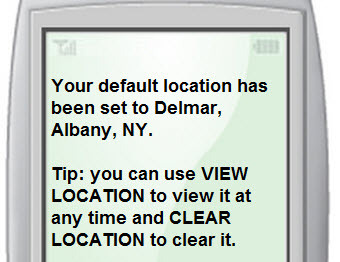
For those without web-connected smartphones, or at least a decent data connection, Google’s SMS service is seriously helpful—it’s how I (used to) get by with just an iPod touch and a standard phone. To make it even more helpful, text set location, followed by the city and state or ZIP code where you spend the most time. Now you can just text “weather” or “pet store” to get the skinny on what’s happening. (Original post)
4. Link and integrate your apps

Taking off the privacy and preference hat for a moment, Google’s apps have a lot of neat settings just beneath their surface that make using them all together a tight experience. You can turn emails into tasks, and then map those tasks on your calendar. You can send voice messages and SMS from Google Voice to Gmail, and mark them as read when you open them there. Gina previously ran down seven easy ways to integrate your Google apps, and even more seem to come along every week.
3. Turn off Search History, logged in or not
If you’re logged into Google for Gmail or any other service, there’s a good chance Google’s keeping tabs on all your searches, months after you made them. If you aren’t logged in, Google’s probably still tracking and personalizing your searches based on what you previously typed in. This one-stop solution should work for most users, but if it doesn’t, log into Google and head to google.com/history. A notice at the top will tell you if you’ve “paused” or otherwise stopped your search history, or else you’ll see your recent searches listed with dates and times. You can clear out this history by hitting the “Remove items” link on the left. If you aren’t logged in, look for the “Web History” link in the upper-right corner. From there, you can choose whether Google tracks your searches via cookie and IP address and customizes your results.
2. Back up Google apps’ data
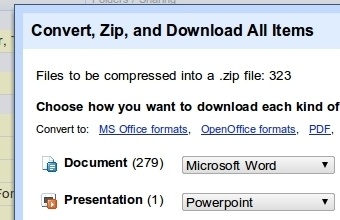
For all you’ve heard about Buzz, privacy, and Google this week, you still can’t fault them too much for their efforts to let you take your data with you if you decide to leave their app ecosystem. The Data Liberation Front site, a pet project from Google’s engineers, explains how you can pull your information, documents, and other data out of nearly any Google product. Gina’s also covered some of Google’s apps in a cloud backup feature, and Adam tackled the best-at-that-time tools for Google backups in 2007. (Original Data Liberation Front post)
1. Control what Buzz says about you on the web
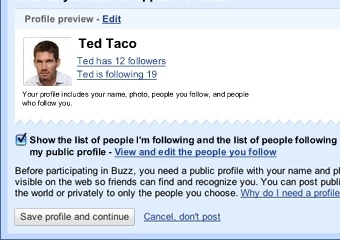
Google’s new social service Buzz showed up suddenly in everyone’s Gmail accounts this week, and right away it wanted to get you connected with the people you contact over email and chat the most. Before you let it turn you loose, though, consider whether you want the world to see exactly who you “follow.” Google has since improved the on/off visibility, but if you want to make sure you’re not broadcasting your inbox to the web at large, we suggest visiting your profile and checking your follower counts. If you don’t see a profile at all, or don’t see the followed/following numbers, you’re likely in the clear, but as with many aspects of Buzz in this early stage, you can’t be too careful. And when you actually start using the thing, be careful not to broadcast private email addresses yourself. (Original posts: Buzz update, private emails).
Bonus item: Open search results in new tabs

Lifehacker copy consigliere Dustin Luck mentions yet another reason to hit up your search preferences from time to time. With a single click, you can choose to open the results you click on in new windows. If you’ve set up your browser the right way, those new windows become new tabs, and little research projects on Google just became far more convenient.
What settings do you always make sure are set in your own personal Google universe? What settings do you wish existed for better control and privacy? Tell us about them both in the comments.
Use of braindumps not only helps you to shorten preparation process but provide guaranteed results. We offer latest 642-982 dumps and 642-983 dumps with 100% pass guarantee.

You know.. I’ve never kidded myself about how far behind the tech curve I am. But every once and a while I get a peek at the light at the end of the tunnel. Now buzz comes along and damn if someone hasn’t turned off that light.